Introduction
Welcome to Particle Network’s developer docs.
What is Particle Network?
Particle Network radically simplifies Web3’s user experience through Wallet Abstraction and Chain Abstraction. Through its Wallet Abstraction SDKs, developers can enable one-click onboarding into smart accounts through social logins.
Furthermore, Particle Network’s Chain Abstraction stack, with Universal Accounts as a flagship product, enables users to have a unified account and balance across every chain.
Key Products
Particle Network current product suite features numerous SDKs made to simplify authentication and onboarding:
Particle Connect
Unified modal aggregating both social logins (through Particle Auth) and wallet connection.
Particle Auth
Onboard users with social authentication using popular platforms like Google, X, and so on.
Particle Wallet
An application-embedded wallet modal used as a clean, predictable interface for displaying assets and driving basic account interaction.
Account Abstraction
Full-stack account abstraction SDK driving the implementation of smart accounts, including features like gasless transactions and session keys.
BTC Connect
Connect Bitcoin-native wallets, such as UniSat or Xverse, to applications built on EVM-compatible chains.
Quickstart
Integrate Wallet-as-a-Service
5-minute walkthroughs on utilizing Particle Network’s Wallet-as-a-Service to onboard users through social logins.
Connect with Particle Network
Stay up to date with Particle Network. Reach out to us anytime with questions, issues, or feedback.
Was this page helpful?
